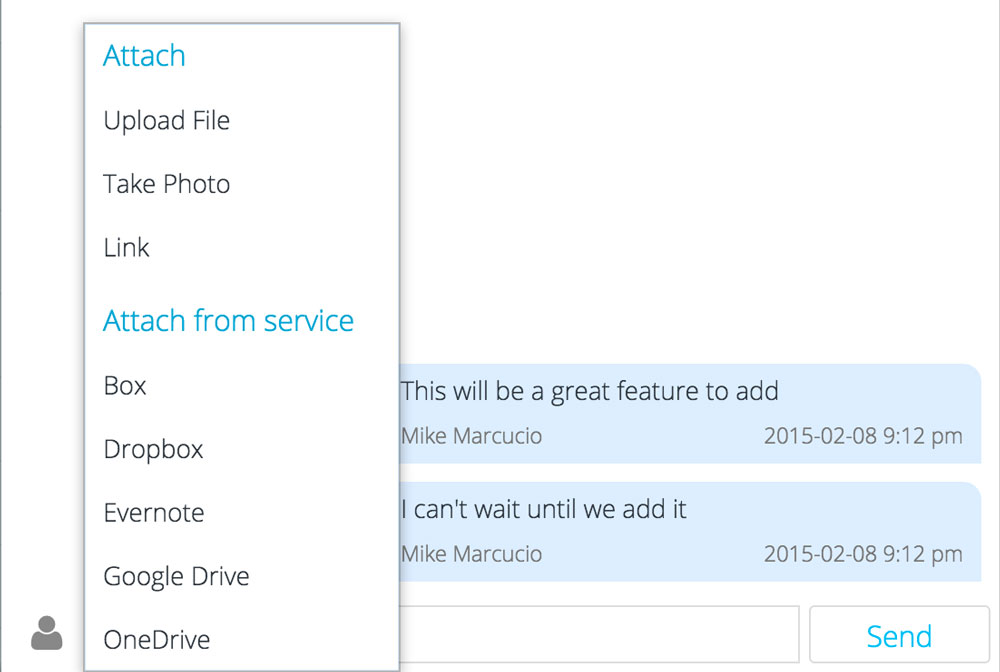Commenting on tasks
Manage It makes it easy for you to ask questions and make comments on tasks. To comment on a task, click the button to the right of each task, then click "comments" .
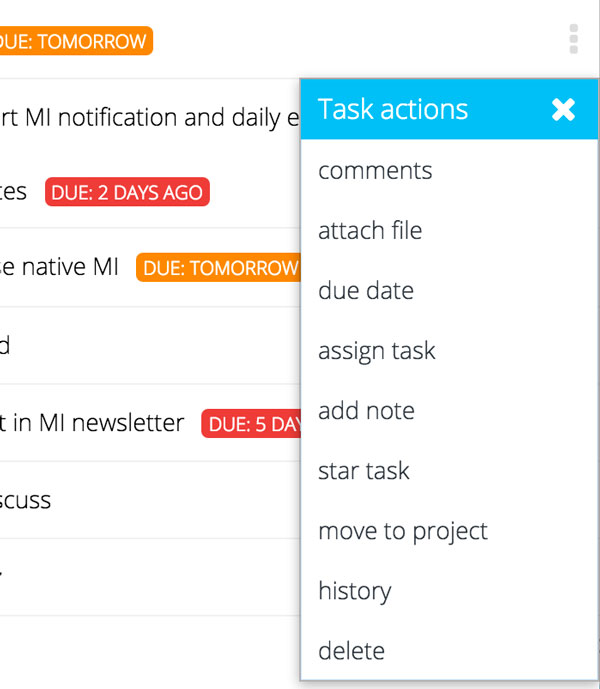
To add a new comment, type in the field at the bottom of the screen then click the send button.
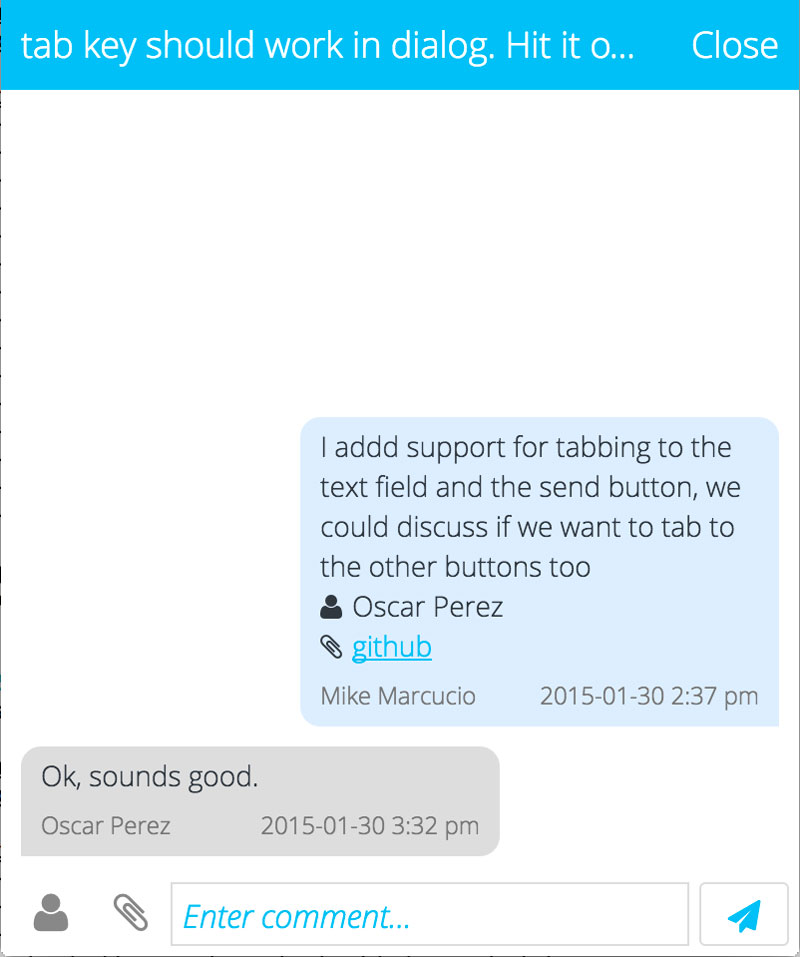
Adding people to the conversation
If you would like to ask someone a question about a task or you would like to include them in the current conversation, then simply click the person button at the bottom of the dialog and select their name. After you do this they will receive a notification when you add your next comment.
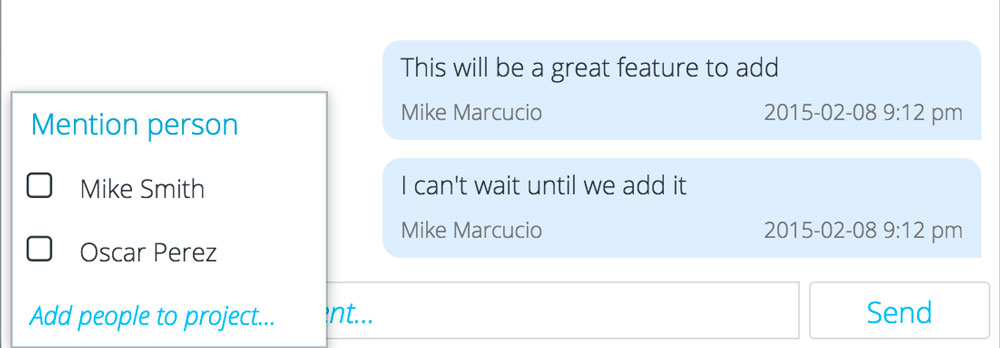
Adding an attachment
You can also add a file into the conversation. A few examples of where this would be helpful is if you would like to get someone's feedback on a file or you would like to upload a screen shot or photo to help explain something better. To add an attachment into the conversation, click the paperclip icon at the bottom of the dialog, then select the type of file you would like to add.